Most teachers have computers in their classroom, but don’t know how to utilize Excel. In this segment, we’ll take a look at 3 classroom uses for Excel: 1) Create customized math exercise sheets 2) Track reading progress 3) Track Attendance Customized Math Exercise Sheets
Say that your first graders need to work on adding digits 1 to 9 where the sum does not exceed 10.
- Tools - Add-Ins - Make sure Analysis Toolpack is turned on
- For the top addend, use =RandBetween(1,8)
- The second addend needs to be a number between 0 and (9-top number). Use a formula of =RandBetween(0,(9-B2))
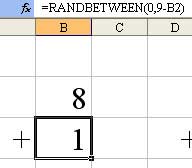
- Apply formatting, copy the formulas to create multiple problems.
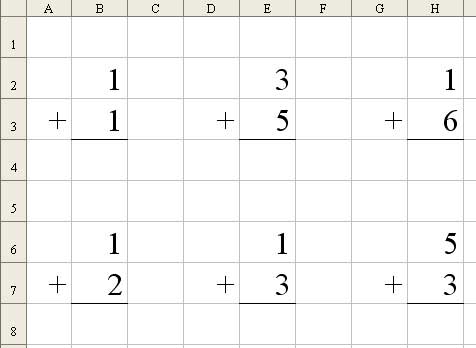
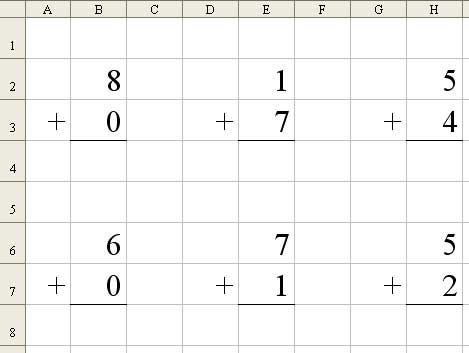 Track Attendance
Track Attendance- Enter the student names down column A, starting in row 2.
- Enter the date for the first day of school in C1.
- Move the cellpointer to C1. In the lower right corner, there is a square dot. This is the fill handle. Right-click the fill handle and drag to the right. Drag out for 180 columns. When you release the fill handle, choose Fill Weekdays.
- To use the chart, enter an "X" for any day the student is absent.
- The formula in B2 is =CountIF(C2:IV2,"X")
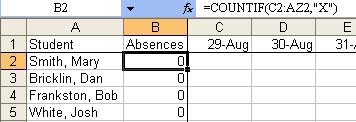 Track Reading Progress
Track Reading ProgressThis is a cool chart to share with parents during parent-teacher conferences. All of the reading scores are stored out of sight in rows 34 & below. In the top of the worksheet, you will select a single student from the dropdown in A4. The chart will update to show that student.
- Enter your test data starting in row 34
- In cell A4, use Data - Validation - List and specify a list range of A34:A64. This will add the in-cell dropdown.
- The formula in B4 is =VLOOKUP($A4,$A$34:$I$56,2,FALSE). This will return the test result from column B for this student.
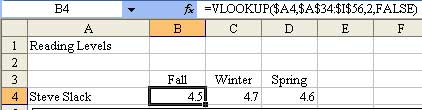
- When you copy the formula in B4 to C4 & D4, change the 3rd parameter from 2 to 3 for column C and then to 4 for column D.
- Build a chart using A3:D4. Format the chart so it is the right size for viewing with the parents.
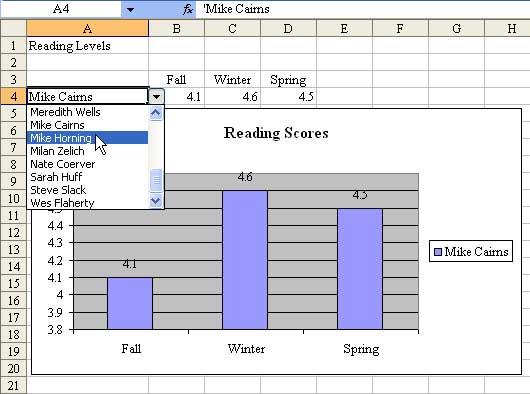
No comments:
Post a Comment